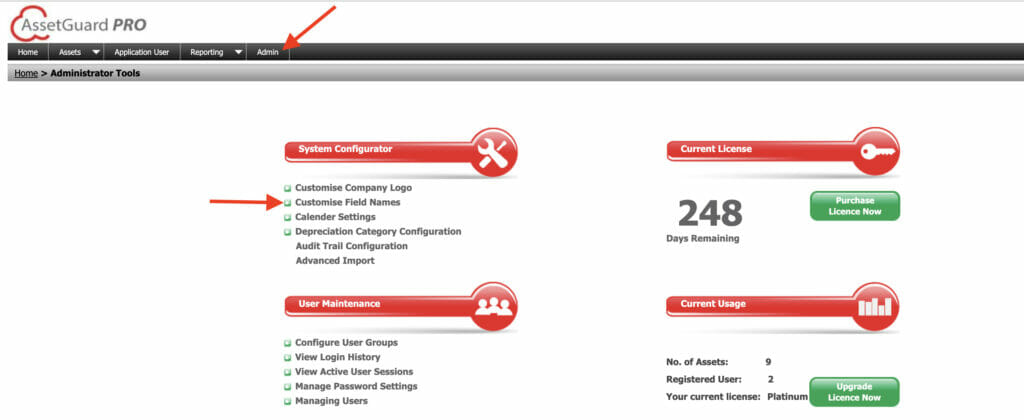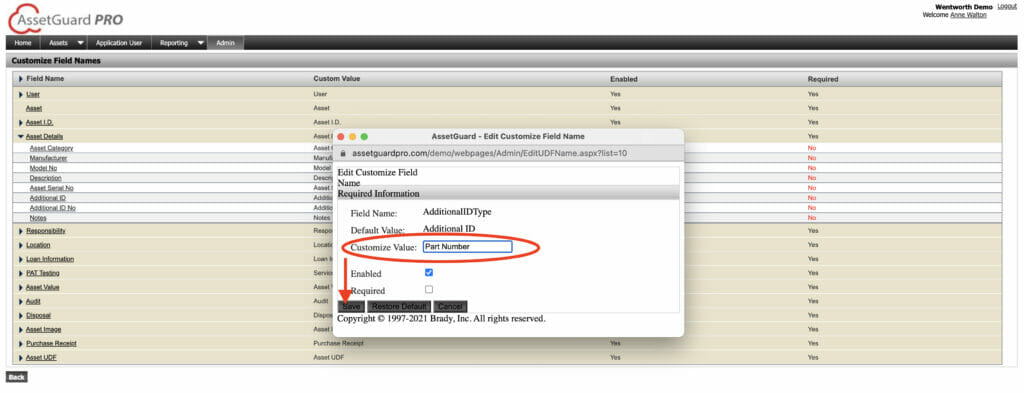Customize Field Names
The following video tutorial demonstrates how to customize field names.
You may customize the header and field names within AssetGuard Pro. To begin, use the home screen or top menu bar to navigate to the Admin screen.
Within the System Configurator menu is an option that says Customize Field Names. Click on this option to open the customization box.
On the next screen, anything that is underlined is eligible to be renamed. You may click on a header to rename the field, or click on the arrow next to the header name to display all of the fields within that category. Click on any underlined word to rename it.
After a field name is clicked on a pop-up box will appear. Enter the desired field name in the Customize Value box, then click Save.
After all field name customizations are complete, click the Back button and changes will be instantly displayed.