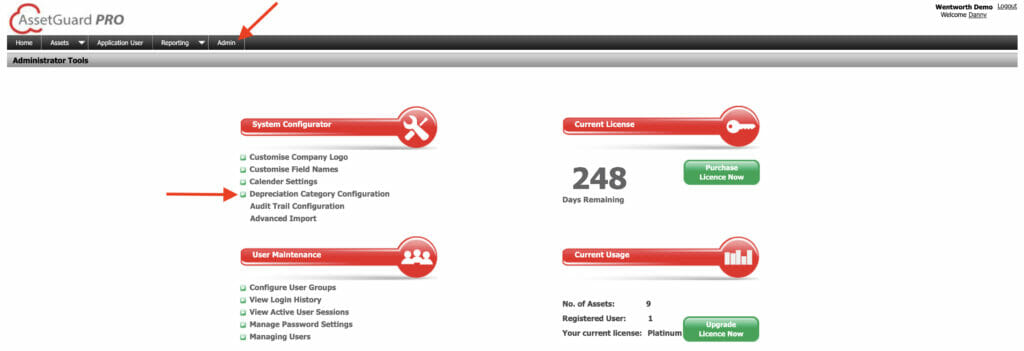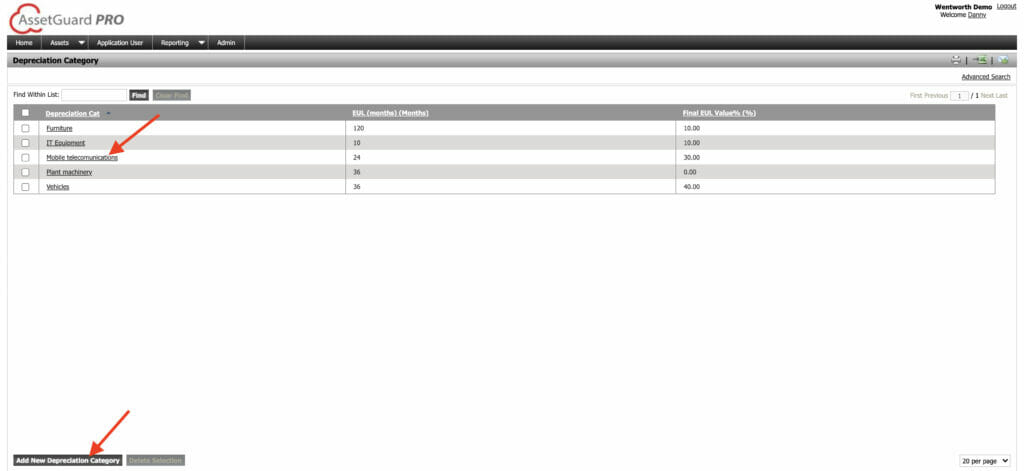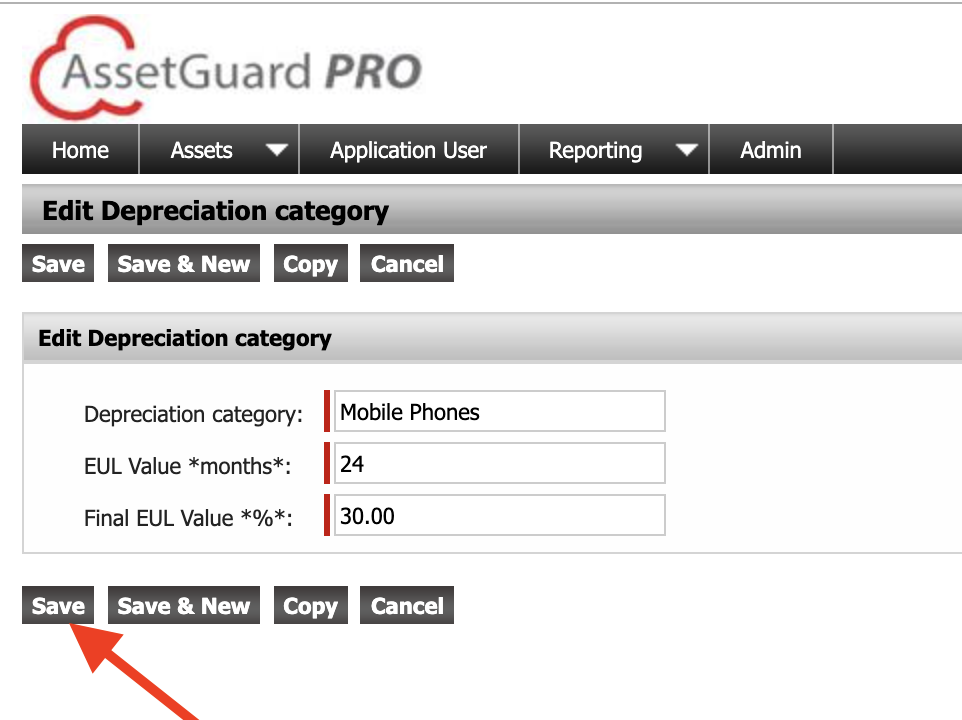Depreciation Category Configuration
The following video tutorial explains depreciation category configuration:
You may edit and delete existing depreciation categories, or create new depreciation categories. To access this feature, use the home screen or top menu bar to navigate to the Admin screen.
Within the System Configurator menu is an option that says Depreciation Category Configuration. Click on this option to open the customization box.
To add a new category, click Add New Depreciation Category. To edit an existing category, click on an underlined depreciation category name.
On the Add or Edit screen give the Depreciation Category a name.
Next, enter a numerical value in the EUL Value box. (Estimated Useful Life) This value should be equal to the number of months the asset will depreciate.
Next, enter the Final EUL Value %. This value represents a percentage of the original value that the asset will remain valued at once the depreciation is complete.
When finished click Save.